|
Be the first user to complete this post
|
Add to List |
VBA-Excel: Get ALL The Opened Internet Explorer (IE) using Microsoft Excel
To Get all the already opened Internet Explorer s(IE) using Microsoft Excel, say for example you several IE tabs are opened and you want to get all the information like their HWND property, URLs and Title.
Steps:
- Create the object of Shell Application
- Get all the windows using shellobject.Windows
- Navigate all the windows
- check if window is Internet Explorer
- Get HWND property of Internet Explorer
- Get Title of Internet Explorer
- Get URL of Internet Explorer
Create the object of Shell Application
Set objShell = CreateObject("Shell.Application")
Get all the windows using shellobject.Windows
Set objAllWindows = objShell.Windows
Navigate all the windows
For Each ow In objAllWindows
check if window is Internet Explorer
If (InStr(1, ow, "Internet Explorer", vbTextCompare)) Then
Get HWND property of Internet Explorer
ow.Hwnd
Get Title of Internet Explorer
ow.Document.Title
Get URL of Internet Explorer
ow.locationURL
Complete Code:
Sub getALLBrowsers()
Dim mainWorkBook As Workbook
i = 2
Set objShell = CreateObject("Shell.Application")
Set objAllWindows = objShell.Windows
Set mainWorkBook = ActiveWorkbook
For Each ow In objAllWindows
If (InStr(1, ow, "Internet Explorer", vbTextCompare)) Then
mainWorkBook.Sheets("browsers").Range("A" & i) = ow
mainWorkBook.Sheets("browsers").Range("B" & i) = ow.Hwnd
mainWorkBook.Sheets("browsers").Range("C" & i) = ow.Document.Title
mainWorkBook.Sheets("browsers").Range("D" & i) = ow.locationURL
i = i + 1
'MsgBox ow.Hwnd & " " & ow & " " & ow.locationURL & " " & ow.Document.Title
End If
Next
End Sub
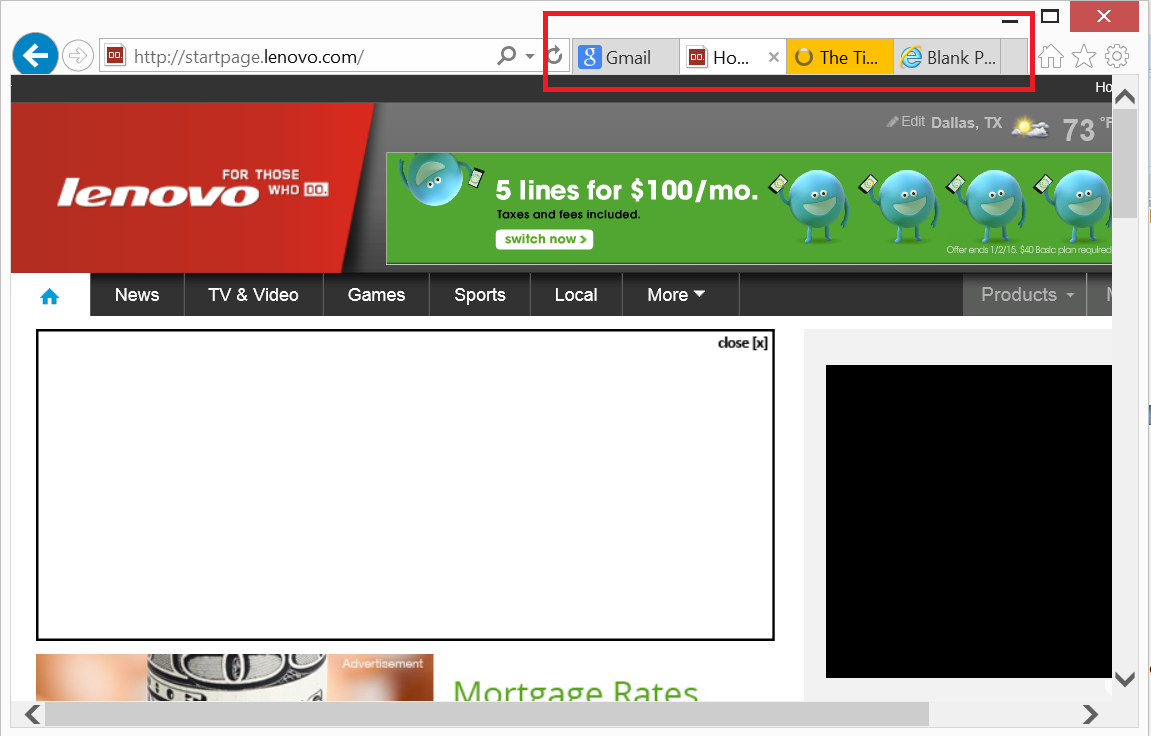
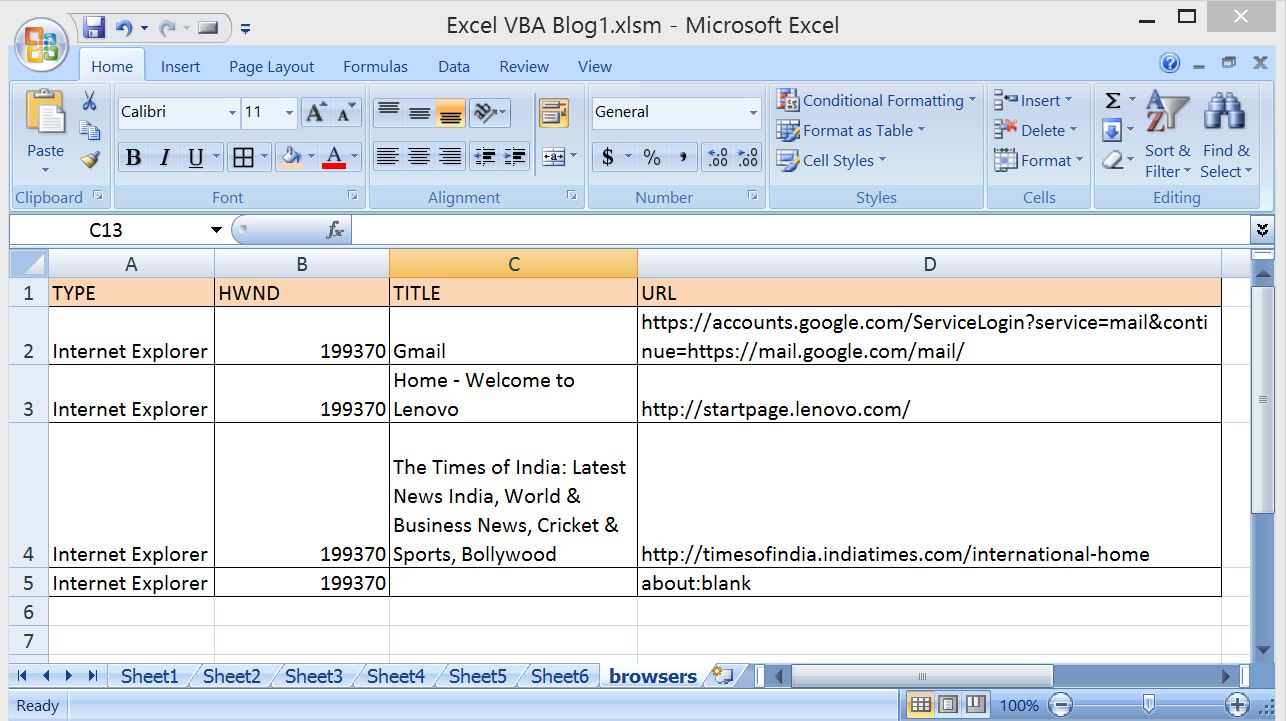
Also Read:
- VBA-Excel: Working with Bookmarks- Insert text before Bookmark
- VBA-Excel: Consolidator – Merge or Combine Multiple Excel Files Into One
- VBA-Excel: Open word document using GetObject()
- VBA-Excel - Merger - Merge or Combine Many Word Documents Into One

