|
Be the first user to complete this post
|
Add to List |
VBA-Excel: Read Data from XML File
To Read Data from XML File using in Microsoft Excel, you need to follow the steps below:
- Create the object of “Microsoft XML Parser” ) (Microsoft.XMLDOM is the COM object of Microsoft XML Parser)
- Load the XML from a specified path.
- Select the tag from the XML file using SelectNodes or SelectSingleNode.
o SelectNodes – Selects a list of nodes matches the Xpath pattern.
o SelectSingleNode – Selects the first XMLNode that matches the pattern.
- Iterate through all the Node by using Nodes.length and NodeValue.
- Read the attributes by using Attribute.Length and getAttribute.
- Read the particular index value from the XML File
- Get all the values of particular type of nodes.
Sample XML: (Sample File has been taken from- https://msdn.microsoft.com/en-us/library/ms762271%28v=vs.85%29.aspx )
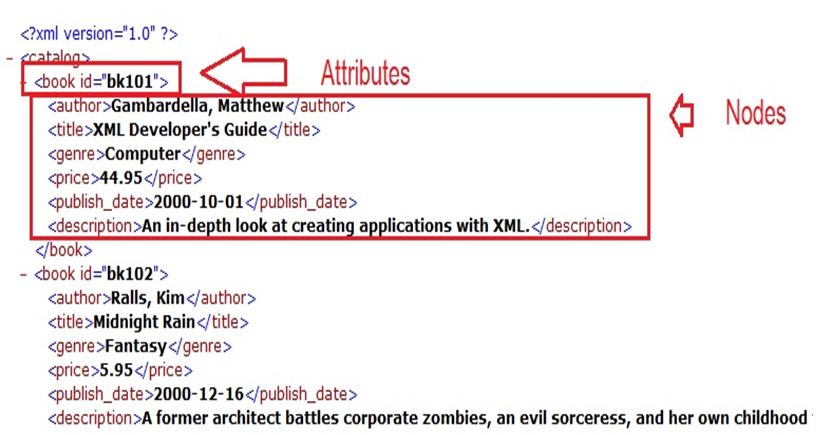
- Create the object of “Microsoft XML Parser” ) (Microsoft.XMLDOM is the COM object of Microsoft XML Parser)
Set oXMLFile = CreateObject("Microsoft.XMLDOM")
- Load the XML from a specified path.
XMLFileName = "D:\Sample.xml"
oXMLFile.Load (XMLFileName)
- Select the tag from the XML file using SelectNodes or SelectSingleNode.
SelectNodes – Selects a list of nodes matches the Xpath pattern.
Set TitleNodes = oXMLFile.SelectNodes("/catalog/book/title/text()")
SelectSingleNode – Selects the first XMLNode that matches the pattern.
Set Nodes_Particular = oXMLFile.SelectSingleNode("/catalog/book[4]/title/text()")
- Iterate through all the Node by using Nodes.length and NodeValue.
For i = 0 To (TitleNodes.Length - 1)
Title = TitleNodes(i).NodeValue
- Read the attributes by using Attribute.Length and getAttribute.
Set Nodes_Attribute = oXMLFile.SelectNodes("/catalog/book")
For i = 0 To (Nodes_Attribute.Length - 1)
Attributes = Nodes_Attribute(i).getAttribute("id")
- Read the particular index value from the XML File
oXMLFile.SelectSingleNode("/catalog/book[4]/title/text()")
- Get all the values of particular type of nodes.
oXMLFile.SelectNodes("/catalog/book/title[../genre = 'Fantasy']/text()")
NOTE:
Reference needed:
How to add “Microsoft Forms 2.0 Object Library”
Microsoft Office 12.0 Object Library
Complete Code:
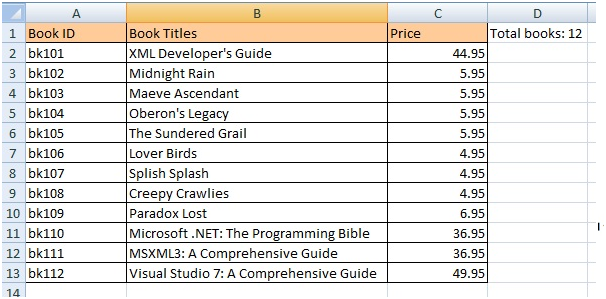
'Get the 5th book title
Set Nodes_Particular = oXMLFile.SelectSingleNode("/catalog/book[4]/title/text()")' index starts with 0, so put 4 for 5th book
MsgBox "5th Book Title : " & Nodes_Particular.NodeValue
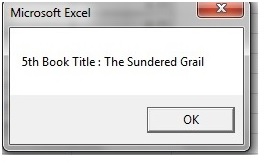
'Get all the Fantasy books
Set Nodes_Fantasy = oXMLFile.SelectNodes("/catalog/book/title[../genre = 'Fantasy']/text()")
mainWorkBook.Sheets("Sheet3").Range("A1").Value = "Fantasy Books"
mainWorkBook.Sheets("Sheet3").Range("A1").Interior.ColorIndex = 40
mainWorkBook.Sheets("Sheet3").Range("A1").Borders.Value = 1
' get their titles
For i = 0 To (Nodes_Fantasy.Length - 1)
Title = Nodes_Fantasy(i).NodeValue
mainWorkBook.Sheets("Sheet3").Range("A" & i + 2).Value = Title
Next
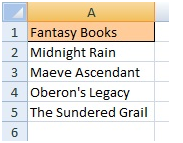
Also Read:
- VBA-Excel: Create a new Word Document
- VBA-Excel: Enumerate all the opened word document
- Excel-VBA : Change Passwords for all the WorkSheets in one shot
- VBA-Excel: Create and Save the Word document
- VBA-Excel: Update XML File

