|
Be the first user to complete this post
|
Add to List |
Message Boxes in VBA Excel (Msgbox)
In VBA Excel Macro, Message Box (Msgbox) is one of the important features. Right from warning messages to calculated values in your code or anything. Whenever the code has something to communicate to the user, it can be done through Message box.
- Open a new Excel WorkBook and press “Alt+F11” to open the Visual Basic Editor
- Copy Paste the following code
Sub FnPainText
Msgbox “Just A Plain Text”
End Sub
- Run the Macro
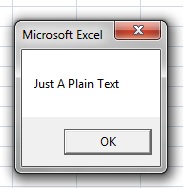
Print Calculated Values in Message Box:
- Open a new Excel WorkBook and press “Alt+F11” to open the Visual Basic Editor
- Copy Paste the following code
Sub FnSomeValues
Dim mainworkBook as WorkBook
Set mainWorkBook = ActiveWorkBook
intA = mainWorkBook.Sheets(1).Range(“A1”).Value
intB = mainWorkBook.Sheets(1).Range(“A2”).Value
intC = Cint(intA) + Cint(intB)
MsgBox “The Addition of “ & intA & “ and “ & intB & “ is “ & intResult
End Sub
- Run the Macro (Suppose you have put '11' and '13' in 'A1' and 'A2' cells respectively.)
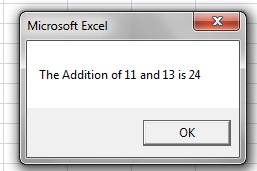
Click here to read about 'Input Boxes in Excel Macro'
Also Read:
- FileSystemObject:OpenTextFile Method
- VBA-Excel: Open a Excel WorkBook
- VBA-Excel: UsedRange
- VBA-Excel: Cells Ranges Offset - Active Cell
- VBA Excel - Cells, Ranges and Offset: Refer to Cells by Using Shortcut Notation

